How to Register for Online Classes
This post is for matriculated students. The steps outlined below will walk you through how to register for your online classes. You must have your Nor’easter ID and password for this. If you are in the Applied Nutrition, Education, Health Informatics, Public Health, or Social Work programs, continue on with the tutorial below.
For Science Prerequisites for Health Professions (SPHP) students – a special note
SPHP lectures and labs are individual online math and science courses for students who wish to enter a health professions program but may need just one or two courses to fill a gap in their transcript. These courses are taken as needed and do not require students to be enrolled in an overall program.
For matriculated students: If you do not know your ID or password
Click on the + below for a quick tutorial on how to get your Nor’easter ID and password. [accordions id=’25172′]
For matriculated students: Once you have your Nor’easter ID and password
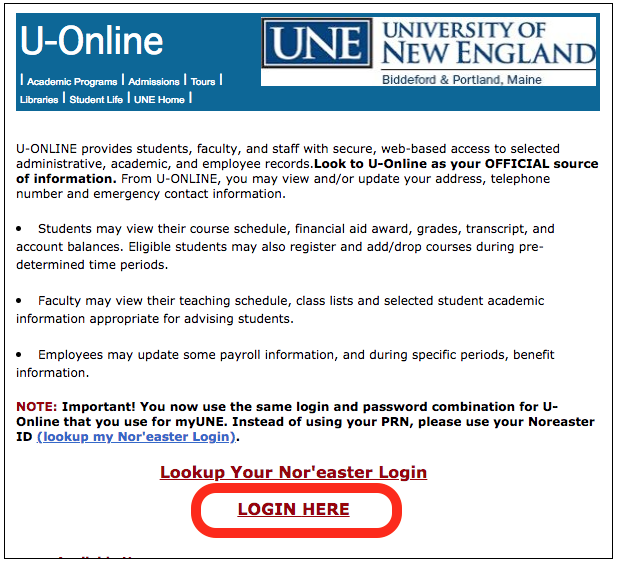
Go to http://uonline.une.edu/ and click “Login Here.” Fill in your Nor’easter ID (just the first part of your email address) and your password.
How to register for your online classes
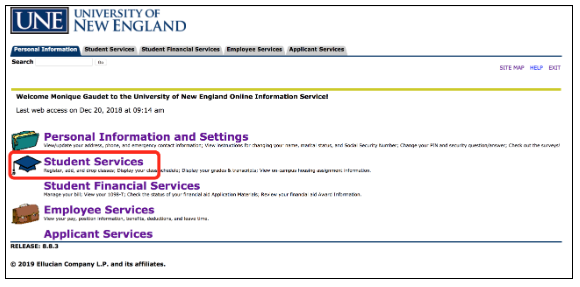
Click on “Student Services.”
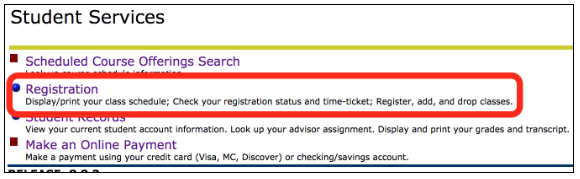
Click on “Registration.”
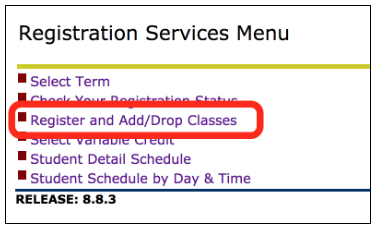
Click on “Register and Add/Drop Classes.”
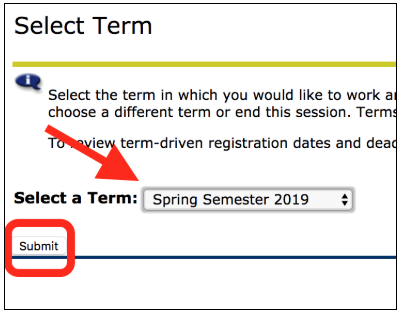
Select your term and click “Submit.”
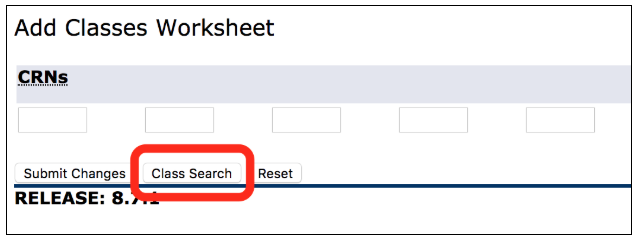
At the bottom of the page, click the “Class Search” button.
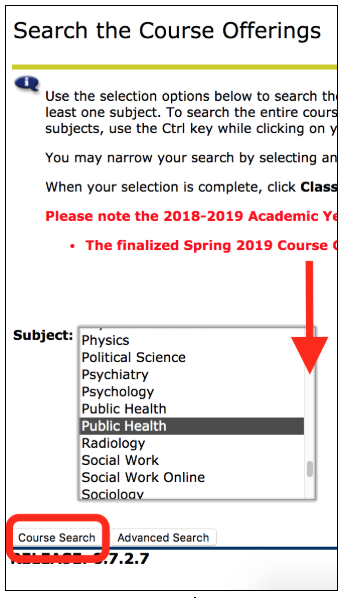
Scroll down to your program.
(Public Health, choose the second option.)
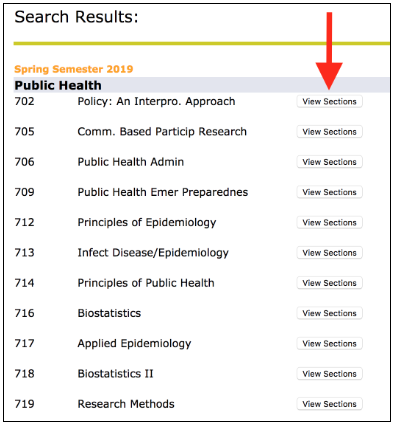
Select the “View Sections” button next to the appropriate class.
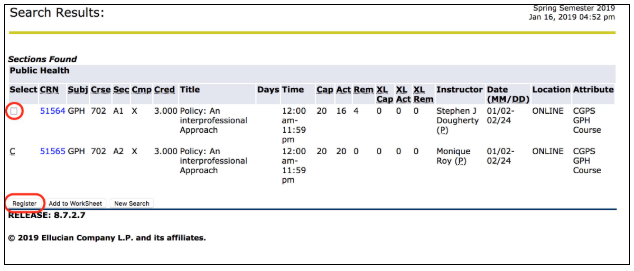
Check the box next to the class that you need, and click “Register” to register for your online classes.
What do all of those abbreviations mean?
[accordions id=’26667′]
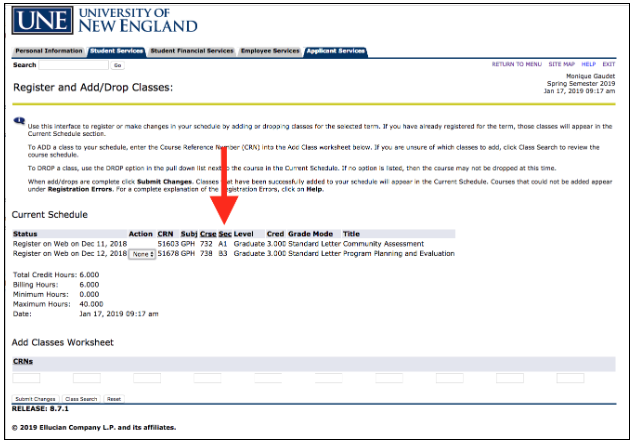
This is your final registration screen. Review the “Sec” column to be sure that you are registered for A and B sessions.
How to drop a class
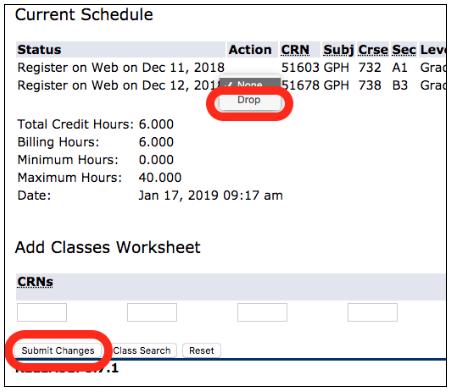
Click on the drop-down menu in the “Action” column. Select drop. Click “Submit Changes”
If you need assistance
Don’t hesitate to get in touch with your Student Support Specialist or your Enrollment Counselor. They will walk you through the steps necessary to register for your online classes.
Resources:
- Student Support: https://success.une.edu
- Registrar: https://www.une.edu/registrar/registration
- IT Helpdesk: helpdesk@une.edu